Print Container Labels Dialog
Print Container Labels Dialog
See Also:
Use this dialog to print labels for sample containers. Labels can include sampling date fields, location ID fields, and container fields. If you want to include sample container data on each label, you must enter the container information before you print the labels. You create containers from the Sampling Event View.
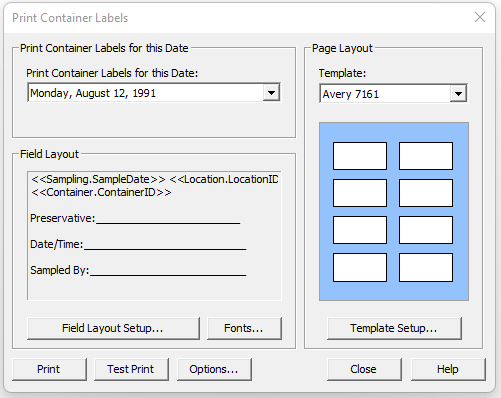
Print Container Labels for this Date:
ChemPoint prints labels for only one single date at a time. Select the date for which to print labels.
Field Layout
This box displays the current field layout for the labels.
Field Layout Setup -- Click this button to change the field layout.
Fonts -- Click this button to specify fonts for the labels.
Page Layout
This box displays a preview of the selected label template.
Template -- Select a label template from the list.
Template Setup -- Click this button to change a label template, or to create a new label template.
Additional Controls
Print -- Click this button to print the labels using the specified options.
Test Print -- Click this button to test the printing of labels using the selected template. One sheet will be printed. The text boundary for each label will be printed. No text will be printed. Make sure that the text boundary falls entirely within the label. If the text boundary does not fall within the label, you should adjust the label dimensions.
Options -- Click this button to specify additional label printing options.