Label Template Setup Dialog
Label Template Setup Dialog
See Also:
Use this dialog to modify a label or address book template, or to create a new template.
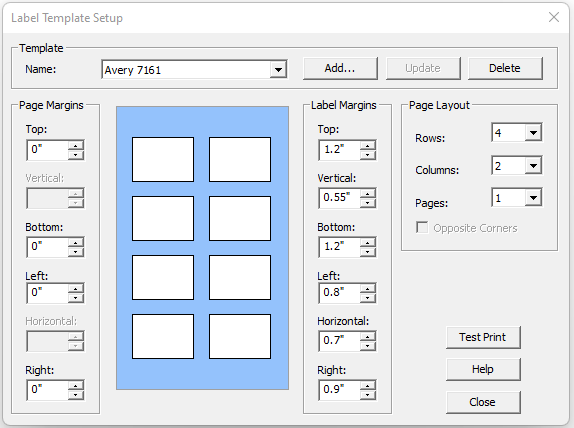
Name -- Select the Name of the template to modify.
Add -- Click this button to add a new template.
Update -- Click this button to update the selected template with new values.
Delete -- Click this button to delete the selected template.
Page Margins
Enter the page margins for the template.
Label Margins
Enter the label margins for the template.
Page Layout
Rows -- Enter the number of rows of labels on each page.
Columns -- Enter the number of columns of labels on each page.
Pages -- Select the number and layout of pages for each sheet of labels or address books.
Test Print -- Click this button to test print labels using the selected template. One sheet will be printed. The text boundary for each label will be printed. No text will be printed. Make sure that the text boundary falls entirely within the label.